Wanting to prepare a nice RTC demo I recalled that freddyk had built a interesting example of how to manipulate NAV data through Excel. So yesterday I sat down searched for the relevant blog posts and … started reading:
- Edit in Excel
- Edit in Excel R2
At first glance I saw a lot of, probably very useful, code and background info, but at this point in time too much noise for what I wanted to reach. Just getting the darn thing working. [:@] Freddy, you indeed succeeded in getting me to read it all! [+o(]
Plug-and-Play?
Following my GUT feeling I decided to crawl through the last post – i.e. Edit In Excel R2 – Part 2 (out of 2) – the final pieces – but I could not find a simple plug-and-play how-to and was not sure if just acting on these last 3 sections was enough. That’s when I decided to also crawl through the rest. Well, it surely made sense to read it and get a better understanding of it all, but still no clear plug-and-play scenario at hand, eventually returning to where I started: these last 3 sections.
All […] is captured in the NAVEditInExcelR2.msi – which is the output from the Edit In Excel Setup project. Running this .msi on a client will check pre-requisites, install the right DLL’s, register the COM and you should be good to go.
[…]
The Server Setup program actually just needs to place the Client Setup Program in a ClientSetup folder and the .fob (NAV Objects) in the ServerSetup folder;
There are no pre-requisites, no actions no nothing – just copy the files.
After Copying the files on the Server – you need to import the .fob, run the setup code unit and you should be good to go.
Note, that this requires ComponentHelper1.03 (which you can read about here and download here) to run.
The source for the entire thing can be downloaded here and the EditInExcel Demo msi can be downloaded here.
So I did set off and based on this created my own how-to. Here we go.
Steps
- Get ComponentHelper1.03.zip here
- Extract and run ComponentHelper1.03.msi; this will place following files (in directory)
- NAVAddInHelper1.01.msi
in C:\Program Files\Microsoft Dynamics NAV\60\ClientSetup - ComponentHelper1.03.fob
in C:\Program Files\Microsoft Dynamics NAV\60\ServerSetup
- NAVAddInHelper1.01.msi
- Run NAVAddInHelper1.01.msi
- Import ComponentHelper1.03.fob into NAV database
- Get EditInExcelDemo.zip here
- Extract and run EditInExcelDemo.msi; this will place following files (in directory)
- NAVEditInExcelR2.msi
in C:\Program Files\Microsoft Dynamics NAV\60\ClientSetup - EditInExcelDemo.fob ComponentHelper1.03.fob
in C:\Program Files\Microsoft Dynamics NAV\60\ServerSetup
- NAVEditInExcelR2.msi
- Run NAVEditInExcelR2.msi
- Import EditInExcelDemo.fob into NAV database
- Run codeunit SetupComponentHelper (66009) and close WebServiceURL window
- Run codeunit SetupEditInExcel (66029) and close dialog
- Compile Pages 22 (Customer List) en 27 (Vendor List)
- Run RTC
- Select Customer List and set filter
- Select Actions > Edit in Excel
- Click OK in dialog
- Excel will open
- Click Install in dialog (first time only)
- Now Excel will open with Customer data, f.e.
- YES! [^]
Possible Errors
When selecting Actions > Edit in Excel the following errors may occur
- Error Message:
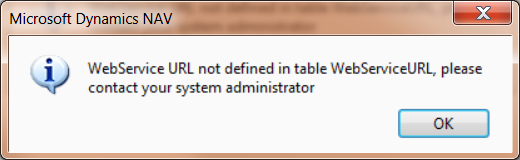
Reason:
codeunit SetupComponentHelper (66009) was not run - Error Message:
Reason:
Service “Microsoft Dynamics NAV Business Web Services” is not running
More …
Of course freddyk posts are the basis to this all, however here you can find a nice video demo.





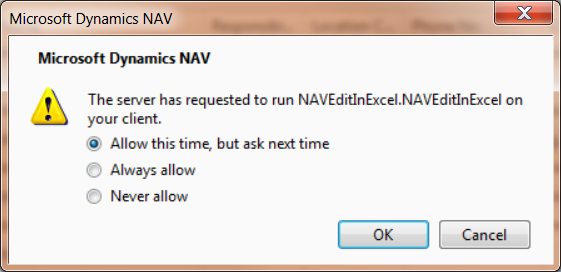
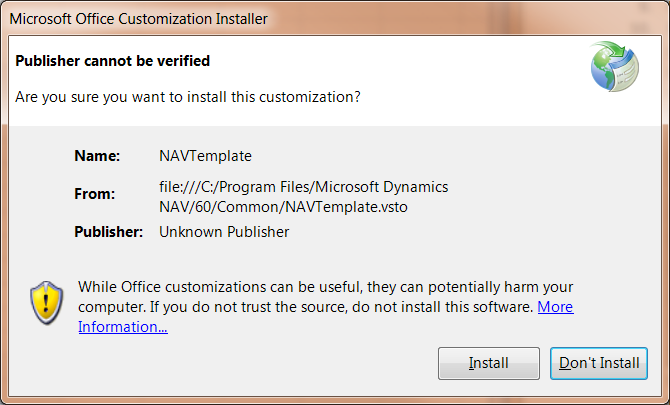
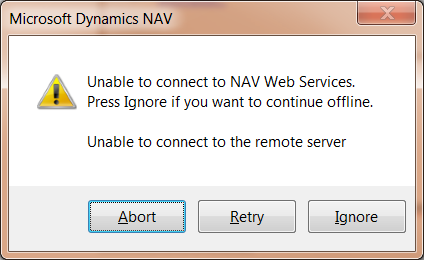
Hi Joe,
Interesting issue. As I haven't dived into the code of the Edit In Excel feature I have no code suggestion. I do have another suggestion; pose your question on one of Freddy's posts …
The credits should go to Freddy 🙂
Nevertheless, I don't see why you couldn't apply this to transaction tables. Haven't tried it (yet) however. My first thought is: be aware of the Template – Batch – Journal Line structure.
Good question, David. Haven't been into 2013 lately, unfortunately. So can't say from experience. However, NAV 2013 has more on platform integration with Excel, like pasting data from Excel into NAV. But just search for something like "NAV 2013 paste from Excel". You'll find enough on thins.