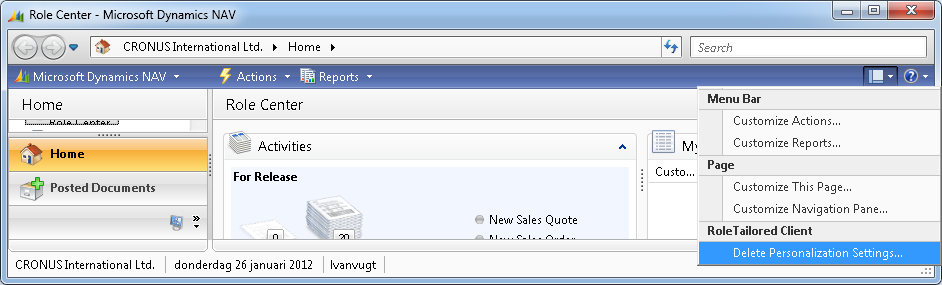Being part of the Zetadocs Express beta program I ran into some strange issue that eventually could to be blamed to my Outlook installation. In tackling the issue I got great and professional support from the guys from Equisys. And, indeed never to old to learn, I picked up something new: resetting user-specified settings. Again one of these trivial things I tend to think all you out there are aware of except me. So not worthwhile mentioning, ha-ha. [;)]
Well, on reading this mibuso post I changed my opinion. I surely wasn’t the only one. [<:o)]
So what had I learned? Like me, you probably have been asked various times by NAV to allow external objects to be run from your client (or server). Showing this dialog (with similar request):

In case you selected Always allow and OK, you would never get asked again and giving eternal control to the external object. So how could you take control back, i.e. disallowing the object the grant you made? By resetting the Automation decisions.
How to?
- Click on the Customize menu on the main window of your RTC
- Select Delete Personalization Settings …
- On the Reset User-Specified Settings window press the Reset Automation decisions
And “klaar is Kees”. Voilà!
BTW
One thing I do not understand. It seems not very consistent to. Did you notice it? The menu item on Customize menu is called Delete Personalization Settings …, where as the window that is been shown is called Reset User-Specified Settings.