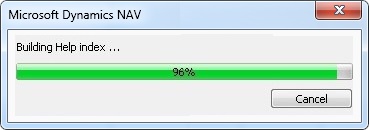Typically an issue that keeps popping up every now and then on the NAV forums.
You have managed to learn to create Help for your add-on and compile your Help project to get the .chm and .hh files. Now you’re ready to test it from the UI and have copied both files to the relevant directories. At least that’s what you think – or should I say hope? [H]
So you start your Windows Client (RTC) and browse to one of your own pages – or maybe a standard page containing some of your add-on fields. You select the field and press F1, triggering the system to build the help index, opening the help window and …, ouch, not displaying the help topic you are expecting it to do. Nevertheless checking the table of contents (TOC) confirms that your project is there, hence you wonder …
Why is my topic not showing up?
In most cases the answer lies in the deployment of your help project. Two things are crucial here:
- installing the compiled project – i.e. your .chm file
- enabling the context-sensitive help – i.e. your .hh file
The recipe is simple (copied from the help of the Microsoft Dynamics NAV Help Toolkit):
- For each client installation, open the language-specific Help folder for the Microsoft Dynamics NAV Windows client. This is typically located at C:\Program Files (x86)\Microsoft Dynamics NAV\70\RoleTailored Client\en-US.
- Copy addin_a.chm to the en-US folder.
- Open the language-specific folder in the Service folder on the computer that is running Microsoft Dynamics NAV Server. This is typically located at C:\Program Files\Microsoft Dynamics NAV\70\Service\ENU.
- Copy addin_a.hh to the ENU folder.
- Restart the Microsoft Dynamics NAV Server service. Choose the Start button, and then choose Run.
- Type services.msc.
- Select the Microsoft Dynamics NAV Server service, and then choose Restart.
[where addin_a.chm is typically your compiled help project. Note that there is some reasoning behind this naming addin_a which I will not discuss here).]
As your help project indeed is showing up in the TOC, the first part – installing the compiled project – isn’t the problem. However the second often is. For this it’s important to understand that the .hh file is the intermediate between the application structure and the help system. It contains a mapping between the application objects/fields/controls and there related help topics. The evaluation and execution of this mapping is processed by the application server (service tier), hence you have to make sure that the .hh file is stored on the machine where this service is running (see step 3) and that the service is restarted to get the .hh file included.
Notes
- Ever used the debug mode of the help? See How to: Enable Help Debug Mode in the help of the Microsoft Dynamics NAV Help Toolkit
- When using the debug mode you will notice that the help system is using some kind of fall-through mechanism which is described in the help of the Microsoft Dynamics NAV Help Toolkit (topic Context-Sensitive Help Lookup Process)